Comment afficher des annonces AdSense statiques en haut ou en bas ?


Comment afficher des annonces AdSense statiques en haut ou en bas ?
Lorsque nous utilisons les annonces automatiques AdSense, des annonces statiques apparaissent en haut pour masquer notre liste de sites Web/blogs. En raison de ce visiteur a un problème. C’est pourquoi il est préférable d’afficher cette annonce statique en bas. Dans l’article d’aujourd’hui, je vais vous en parler. Comment pouvez-vous afficher des annonces AdSense statiques en haut ou en bas ? Et
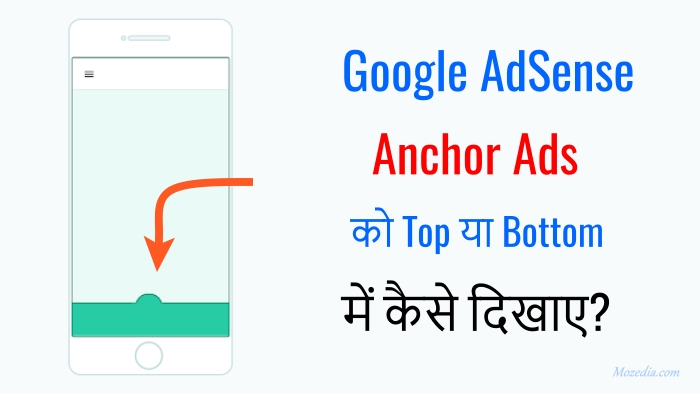
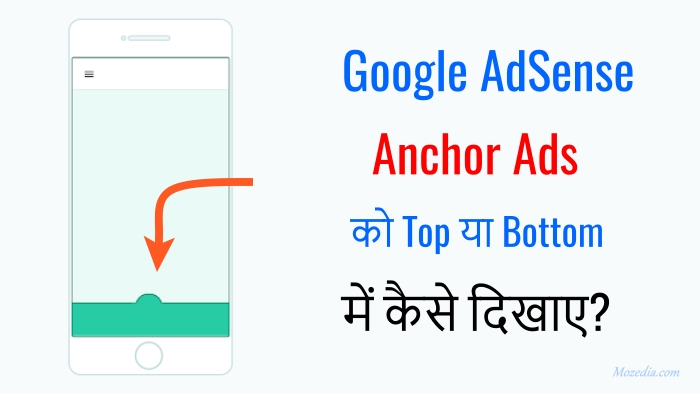
Les publicités fixes sont la publicité rejetable qui apparaît en haut de l’écran mobile, si vous êtes un blogueur et un éditeur AdSense, vous le saurez très bien.
Cette annonce statique est principalement diffusée sur les appareils mobiles, et non sur les ordinateurs de bureau. Dans ce cas, par conséquent, le menu mobile du site est masqué et pour cela, l’utilisateur doit d’abord masquer la publicité.
- Informations complètes sur Google AdSense
- Consultez ces annonces ci-dessous. manière que nous vous disons ici.
Comment afficher des annonces AdSense statiques (annonces automatiques) en haut ou en bas ?
Lors de l’utilisation des annonces automatiques AdSense, des annonces statiques sont affichées pour que l’utilisateur fasse défiler vers le haut sur un appareil mobile. Si vous souhaitez afficher cette annonce en bas, suivez les étapes ci-dessous.
Pour bloquer les publicités statiques de l’écran supérieur, vous devez modifier le code des publicités automatiques, ne vous inquiétez pas, ici nous vous indiquerons la méthode vérifiée par Google (google l’a dit).
Les annonces statiques en haut doivent être désactivées en modifiant les annonces AdSense automatiques, après quoi elles commenceront à apparaître en bas.
Pour cela, vous devez ajouter le code AdSense Auto Ads overlays: {bottom: true}Ce paramètre doit être ajouté. un petit quelque chose comme ça,
<script async src="https://pagead2.googlesyndication.com/pagead/js/adsbygoogle.js"></script> <script> </script>
De cette façon, vous devez inclure le paramètre en surbrillance dans votre code d’annonces automatiques.
Si vous n’utilisez pas ces annonces automatiques, vous devez remplacer le nouveau code d’annonces automatiques par cet ancien code d’annonces automatiques.
Vous devez remplacer ce code par le code mentionné ci-dessus.
<script data-ad-client="ca-pub-1234567890123456" async src="https://pagead2.googlesyndication.com/pagead/js/adsbygoogle.js"></script>
Remarque :- N’oubliez pas de remplacer votre ID éditeur.
Laissez-nous vous dire que selon les expériences menées par Google, les publicités statiques devraient mieux fonctionner que de les afficher en haut de l’écran de l’utilisateur.
C’est pourquoi il est possible que l’affichage de vos annonces statiques de haut en bas réduise vos revenus Adsense. Mais ne vous inquiétez pas, cela n’aura aucune incidence sur les performances du reste du bloc d’annonces.
Voici quelques autres articles que vous devez lire,
Si vous aimez ces informations, partagez-les également avec d’autres personnes.



