How to fix 100% disk usage in Windows?

How to fix 100% disk usage in Windows?
We present the most common causes of disk usage and how to fix them in Windows 10 and the latest Windows 11.
There are several things that can cause 100% disk usage in Windows 10 and Windows 11 . Unfortunately, solving the problem may not be at all as easy as you might think. Here are the most common and most common causes of drive usage increasing to 100 percent and what can fix it.

When one or several processes at the same time require a large use of hard disk resources, the whole computer may slow down significantly .
This applies mainly to devices with classic HDDs offering smaller transfers and much higher file access time , but it also happens with the newer and faster models of SSD drives .
Many causes of disc wear are slow and delayed reflexes or their complete absence. This pushes many users to the task manager which is reporting 100% disk usage .
Also check:
Finding the problem is only the first step. Find out why your drive usage suddenly increased and get everything back to normal.
First method – restart your computer
We start with the simplest solution, which is restarting the computer .
It sounds trivial, but a large part of Windows problems can be solved by restarting your computer. Before rebooting, we recommend that you save all open files to avoid data loss.
We recommend using the Restart option . Software updates that may have caused excessive disk usage may be installed during the restart .
Windows prepares to install patches in the background, which requires significant hardware resources. It is also possible that the computer is at any time backing up or running regular virus scans .
These activities negatively affect the performance of the computer and put a large load on the disk.
If you are using a computer with a hard disk drive, we recommend that you purchase a much faster solid state drive (SSD). The current prices are already within everyone’s reach.
A 500 GB disk using a SATA interface costs less than 300 PLN . You can find recommended SSD models in the “Best SSD” rating.
The second method is the Task Manager
The next step (if you haven’t already) is to check which process is putting a load on your computer’s disk . To do this, launch the task manager .
To do this, just press the keys Ctrl + Shift + Esc . There is a tab in the Disk Operations section .
When you click on it, the processes that use the greatest load on your computer’s hard drive will appear at the top.
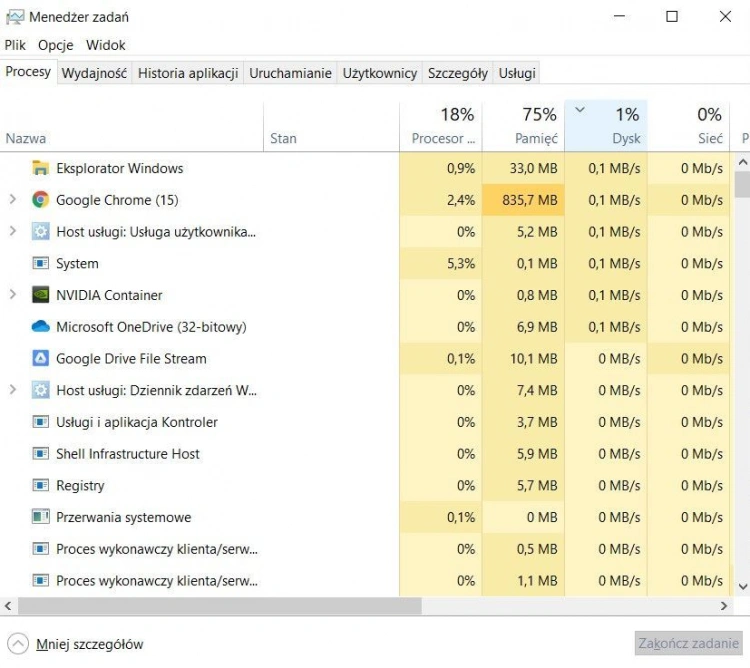
In our case, the disk usage is only 1%, because we are using a modern computer with an NVMe SSD .
In the event that a user detects an application that is negatively affecting performance, they can close . More often than not, it will be a Windows Service.
In this case, we recommend that you use a network search engine to get more comprehensive troubleshooting information and information on what needs to be done to reduce disk wear.
If the task manager does not show any abnormalities and the disk usage is still at 100%, continue to the next steps.
Method 3 – mass storage drivers
You may find that Windows is using incompatible storage drivers . It is also possible that the Windows Update service updates the driver to a version that does not support the mass storage controller in the computer.
Microsoft understands that not all components work perfectly with Windows. This cannot be avoided with a lot of equipment.
A firmware error on some SSDs causes Windows to think the job is not completed and repeat it over and over.
As it is not difficult to guess, it causes an increase in disk resource consumption . The situation also contributes to a shortening of the service life of SSD carriers.
Microsoft has prepared a special patch which turns off “MSI” mode if common AHCI drivers are used. Step-by-step instructions are on the official Microsoft support website .
Fourth method – update the system
As with restarting the computer, also updating the system with Windows Update can work wonders and magically fix your computer.
To check if your computer is running the latest Windows with patches installed, start Settings . For this purpose, the key combinations Windows + I or the Start menu can be used .
Then go to Update & Security > Windows Update . The Check for updates or Install updates button will appear .
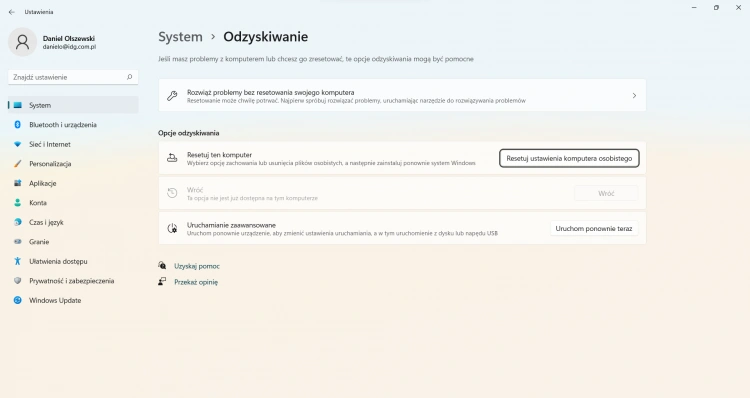
Method 5 – Disable Windows Features
Windows is a very advanced operating system with a lot of functions that are useless in normal use for home or office needs. It is rare for Windows features to cause increased disk usage, but there are many entries on the Internet telling you that everything goes back to normal after turning off the services .
Netizens report that turning off search and other functions significantly reduces disk resource consumption. This solution is the last resort before reinstalling the system or replacing the disk.
We do not recommend using this method , but it can be used temporarily to see if the issue is resolved.
To disable Windows functions, press the Windows + R keys . In the administration pop-up window you have to type service.msc and click OK .
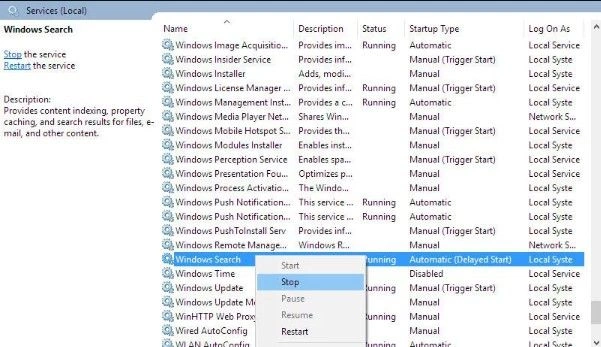
Another window will open in which all services will be displayed. Attention this option is only available in Windows 10 / Windows 11 in Pro, Edu and Enterprise editions .
The functions can also be disabled by typing in the search engine turn windows features on or off . This option is sewn to the settings panel .
Method 6 – Reinstall the system
If the above steps do not work, the final solution is to reinstall Windows with all data and programs deleted. Please complete the steps before proceeding with this step . Back up all data .
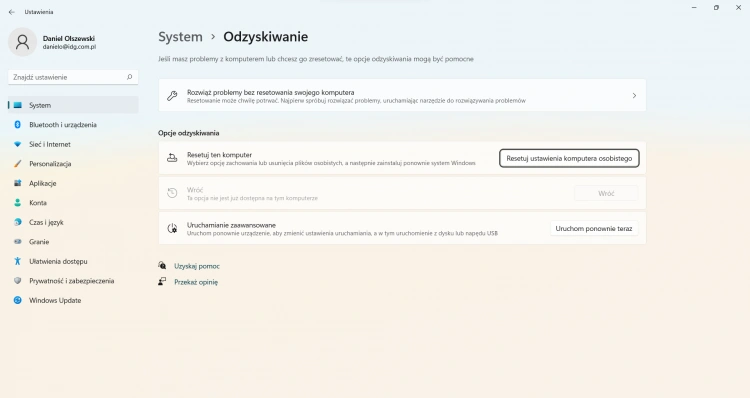
To reinstall Windows, go to Settings > Update & Recovery > Recovery and choose Reset PC settings to initial state .
.



