Windows 10 and Windows 11 – What are the function keys?
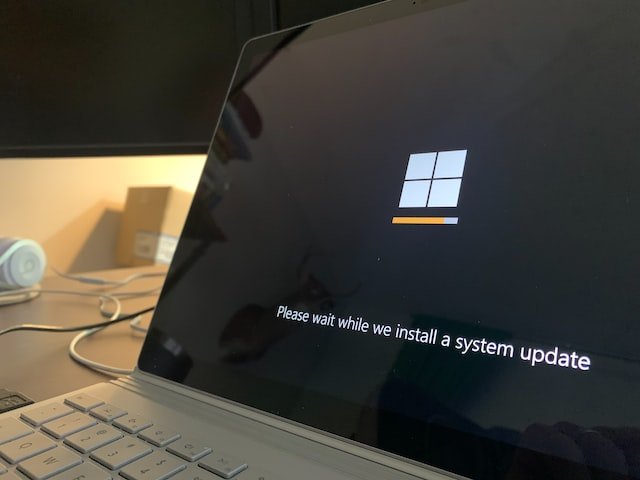
Windows 10 and Windows 11 – What are the function keys?
We are all used to having function keys on the keyboard. But not everyone knows what they are for. And this is what we explain.
First, a little history – function keys came into the world in 1972 as the 9a computer was actually a screen terminal) IBM 3270 .
And so they remain to this day, and this year they celebrate their fiftieth birthday.
Interestingly, most of the users are not aware of the purpose of the operating system.
While in games or applications they are often assigned to specific activities related to a specific program (eg F5 is often a quick save in games), much for Windows they have a different meaning. when? This is what we explain in the text below.
Function key F1 – meaning
- The F1 function key is most commonly used in help applications.
- By pressing F1 and leaving Windows at the same time, you can open the Microsoft Help Center .
- In Excel, F1 + Alt + Shift creates a new sheet
Function key F2 – meaning
- Function key F2 is used to rename selected icons or files.
- In Excel, F2 + Alc + Ctrl is the function for editing the selected cell.
- In Word, the combination F2 + Alc + Ctrl is used to open a new file, and Ctrl + F2 is used to switch to print preview.
Function key F3 – meaning
- The F3 function key has a number of functions, but the main one will search Windows Explorer. in
- At the command prompt, it is used to repeat the last command typed.
- In Word, the combination Shift + F3 changes from lowercase letters to uppercase letters.
Function key F4 – meaning
- The function key F4 opens the address bar in File Explorer and most web browsers.
- Alt + F4 is to close the active pane.
- Ctrl + F4 will close the selected tab.
Function key F5 – meaning
- The F5 function key is essentially a refresh function – in both File Explorer and browsers.
- In browsers, Ctrl + F5 clears the cache and forces the page to be reloaded.
- In F5 Word, this stands for Find and Replace.
- In PowerPoint, F5 is the start of the slideshow from the currently active view.
Function key F6 – meaning
- Function key F6 is a quick jump to the address bar in browsers.
- In Word, Ctrl + Shift + F6 opens a new document.
Function key F7 – Meaning
- Function key F7 is a shortcut for spell checker in MS Office. Shift + F7 to open the thesaurus for the selected word.
- In F7 browsers this is the browsing cursor.
- In Adobe Photoshop, F7 opens the layers.
- At the command prompt, F7 is the history of the commands entered.

Function key F8 – Meaning
- The F8 function key can be used during system boot to switch to advanced boot modes – including Safe Mode.
- In Notepad, F8 will be used to launch the Find and Replace function.
Function key F9 – Meaning
- The F9 function key in Word will be used to update the document.
- In Microsoft Outlook F9 is the function of sending and receiving mail.
Function key F10 – Meaning
- Function key F10 is a menu that opens Microsoft applications.
- In File Explorer, selecting a file, link, or icon and then pressing Shift+F10 is the same as right-clicking.
Function key F11 – meaning
- Function key F11 is to go to full screen mode in most browsers and Microsoft applications.
- Some computers use F11 to access the hidden recovery partition. In some cases, you need to use F11 and the left Ctrl.
Function key F12 – meaning
- The F12 function key has a wide range of uses in Word. When pressed alone it works like the “Save As…” function, Ctrl + F12 opens the document, Shift + F12 saves the document, and Ctrl + Shift + F12 prints the document with default printer settings.
- On F12 browsers, it is used to switch to developer mode.
- On many machines, pressing F12 during boot is used to go to settings – including the order in which drives are booted.
Source: TechAdvisor
Also check: Data wipe tool for Windows 10 and 11 leaves user files on disk



