Google Pay – Mobile Payments
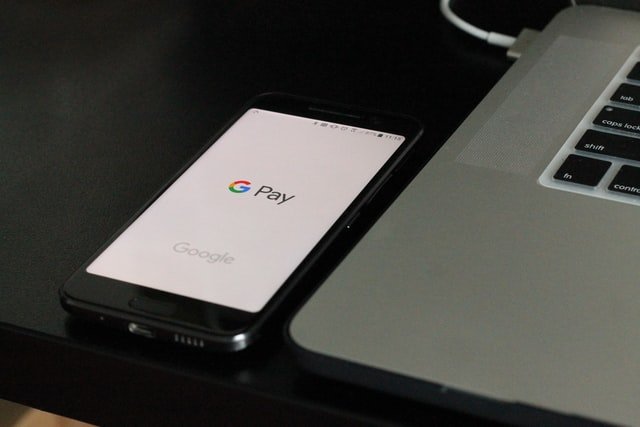
Google Pay – Mobile Payments
How does Google Pay work?
Google Pay is a mobile payment system developed by Google . The service is based on the application of the same name, where you can add payment and loyalty cards – hence the similarity of a digital wallet.
Google Pay is based on HCE technology and is used for mobile contactless payments, just as with a traditional debit or credit card. Thanks to this, you do not have to carry “plastic” with you, because for banks, Google Pay payments are the same as card payments.
How to pay with Google Pay?
The technical requirements for Google Pay are not excessive. It is enough to have a phone running Android min version. 5.0 (Lollipop) and NFC module ( iPhone users can use dual Apple Pay). In addition, you must be a customer of a bank that has implemented Google mobile payments (see below).
Install Google Pay
The next step – quite obvious – is to have a Google account (in other words – a Google email address) which is required for the correct operation of your Android phone and allows you to download the Google Pay (free) app. The program itself can be downloaded from the Google Play Store.
It’s also worth remembering to set Google Pay as the default phone payment method . At the installation stage, this can be done immediately. Later, we must enter the NFC settings on the smartphone and select the Google Pay wallet for contactless transactions with the phone.
Add a payment card
In order for the service to work properly, we need to perform another configuration step, i.e. Connect the payment card . It is enough to provide it with data, remembering to check the correctness of the information placed on the “plastic”. On newer phone models, instead of manually retyping the card number, you can take a photo – then just enter the expiration date and the CVC/CVV code. If we add more cards, we will be able to choose the default card with which we will make the payment.
Next, check the card, that is, enter the SMS code received from the issuing bank.
Interestingly, at mBank, you can use your Google Pay card before actually receiving it; All thanks to the service’s integration with the bank’s mobile applications. Moreover, customers can link the issued payment card in the mBank app without installing Google Pay; It is similar, for example, to Alior Bank or Getin Bank.
Payment process in stationary store
What does a Google Pay payment look like? In our opinion, it is really simple and looks like card payment (if the payment terminal supports contactless payments, then it also allows you to pay for purchases via Google Pay). We don’t even have to launch the app – just wake up the phone and deal with the terminal in the store. For transactions over PLN 100, you must also enter the PIN of the card you are paying for on the terminal keypad. If the payment is successful, the smartphone should display a confirmation (see example below).
In the app, you can also check the history of transactions, but only those made by Google Pay.
Payment process in the online store / mobile application
You can also pay with Google Pay in online stores and mobile applications Allegro, Uber, Pyszne.pl or Google Play (you can also find a list of all these places here ). When choosing a payment method, we indicate Google Pay and agree to pay; You also do not need to log in to the bank or confirm the payment with a PIN, but when paying in the online store, you will need to enter the code sent by SMS from the bank (as part of the transaction security).
Click to enlarge
Additional functions
One of the latest Google Pay options is the so-called long tap which allows you to quickly select the card assigned to the app. In Google Wallet , only one card is the default, if you want to use another card, you have to select it manually in Google Pay. A long click is to hold the Google Pay icon on the device screen for a longer time – after a while, a list will appear with a list of all the cards connected to the application, and we will be able to choose the one with which we want to pay.
Smartwatch with Google Pay
Google Pay is also available on smartwatches running Wear OS 2. The payment configuration is not much different from that made on the phone: it is enough to have a watch with NFC and GPay payments available (eg Samsung Galaxy Watch, Fossil) and install an app Google Pay on the device. Adding a card also looks the same and requires a screen lock setting, and you need to open GPay during the payment itself.
Importance: If we add the card on the watch, it will not appear in the application on the phone anymore!
In which banks will I pay with Google Pay?
In Poland, Google Pay (still like Android Pay ) appeared in the fall of 2016. Currently, the service is available in the offer of the following banks:
Google Pay is also available indirectly on Bank Millennium. Indirectly, because this applies only to former eurobank customers, which has been part of Millennium since November 11, 2019. Eurobank credit cards that were added to Google Wallet before this date still work and you can use them to pay with your phone. Goodie shopping app is also associated with Millennium Bank – cards issued as part of it can also be added to GPay.
You can also add fintech cards like Revolut, Curve, and Twisto to Google Pay.
protection
Some of you may be wondering if Google Pay payments are secure. This question is perfectly legitimate – security in the case of transactions is critical. In our opinion, Google Pay is safer (if not more) than paying with a traditional card. The creators of the service took care of it through something called coding. After adding a card, its number is replaced by a default sequence of numbers. During checkout, the seller receives a unique generated token – which represents our card – and a one-time encryption program that acts as the password. Both of these elements are necessary for the correct execution of the transaction.
Security requirements are also set when Google Pay is configured to lock the phone screen. If our smartphone is not protected from unauthorized use in this way, we will not be able to use the service, so it is worth remembering this step when installing the application.
Let’s mention another Google Pay related issue. User reviews indicate that the issue of security, namely the lock screen, requires improvement, because on some smartphones the NFC module can be turned on even when the device is locked (by removing the top bar). If such a phone is lost, an unauthorized person may use GPay at our expense, which of course should not be the case. It is worth checking what it looks like in our case and configure the smartphone accordingly.
What is worth remembering?
Using the Google Pay app is free. However, it should be noted that your bank may still charge you the debit card fee that we have associated with this service. The fact that our card is in the phone as a virtual number does not mean that we do not incur any costs to use it! Fortunately for banks, Google Pay transactions are on par with those with a payment card, so if the bank allows us to avoid paying for the card by making cashless transactions, then with Google Pay payments it will be easier to meet this condition .
If we have multiple cards in the app, beware of the one we have set as the default cards. It may turn out that in a certain situation we wanted to use a different “plastic” (for example, a debit card instead of a credit card) and as a result we charged the card for which we did not have enough funds.
Google Pay Wallet is still hot
It is undeniable that the mobile payment card is a modern and popular payment method in stores and on the Internet. In our country, Google Pay is already available in 20 banks and 7 other organizations (such as Revolut, N26) that actively promote it, and others are thinking about implementing the service.
Paying with Google Pay is simple and secure – just add your payment card in the app, activate the NFC module on the phone, and bring the device closer to the device in the store. However, you should not forget about the security of the phone; Screen lock is the bare minimum required by Google, but this mechanism is not without its drawbacks (to pay, all you have to do is wake the phone, not unlock it!). It is worth remembering and turning off NFC when you are not using contactless mobile payments.
There is no doubt that Google Pay (and dual Apple Pay) is at the top right now and is slowly replacing competing payment methods (HCE) from banks. When a customer has a debit card anyway, connecting “plastic” to Google Wallet may be a more convenient option than logging into the bank app and ordering a virtual HCE card. At one time, there were also promotions, where Google and its partners encouraged us to pay via Google Pay – unfortunately, such actions are currently ignored for users of the application, which is a pity, because for existing bank customers this was sometimes the only opportunity small reward.
With Google Pay, you can make contactless payments via phone, mobile apps, and websites. The whole process goes smoothly and easily, which is appreciated by the customers themselves. The only thing missing for complete happiness is the confirmation of transactions using biometrics, but here the first changes really appeared. The novelty of the past weeks, which is still in the testing phase, is the approval of Google Pay payments over PLN 100 on the customer’s phone, and not on the seller’s device. Google hasn’t officially announced this functionality, but some Polish Google Pay users can actually allow higher amounts of transactions on their smartphone, without entering the card’s PIN on the device. We hope that this opportunity will be available to all people using the app in the coming months.



