How to delete the blank page from MS Word?
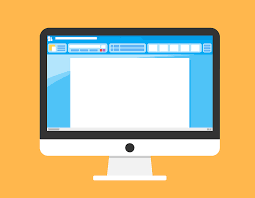
How to delete the blank page from MS Word?
How to delete a page in MS word Most of the documents are written on Microsoft Word all over the world but due to our little mistake a page is always left blank and there is no delete button for it, so most of the time. People can not remove it. In order to avoid such a mistake from you in the future, here we will tell you how to delete the blank page from MS Word?
Since there are no blank pages in MS word, there are two drawbacks, firstly because of the blank pages, the document does not look professional, and secondly, when printing documents, you have to pay for blank pages. In such a case, it becomes necessary to remove the blank page from MS word.
MS word is currently running the latest 2019 version and we all know it is part of MS office when Microsoft update for office comes we will see the update in word as well but if you delete the page if you want to do that then you have to use the method mentioned here this is the easiest trick.
How to delete the blank page from MS Word?
If any text is written on MS word, if any media file is attached, you can remove it by using delete button. But if you have a 4 page work and you open your 10 pages and you want to delete 6 blank pages, you will not get any button in the word for it.
For this, just use the simple method mentioned here and all your deleting blank pages Microsoft Word will be done very easily,
Tricks 1: (Windows + Mac)
Step 1. Go to the last blank page of MS word.
If you have created a 100 page Word file, below are 20 blank pages, go to the last page is blank.
Step 2. Press the Backspace button
After you go to the last page, you press the Backspace button until all the blank pages are deleted, that is, if you use the backspace button in MS word, you can delete the unused pages and if you have a blank when adding a page, it becomes automatic after the page is completed, but if you want, You can also add a new page using the “Enter” button.
Tricks 2: Windows
Step 1. Move the cursor on the page you want to delete and ctrl + G press
Step 2. A pop-up will now open in front of you, and there will be an option to enter the page number here. page type it.
Step 3. Now press the Enter button on the keyboard and then click on the Close button.
Step 4. After checking yourself, the page you selected is correct. If everything is in order, press the delete button on the keyboard, and your blank page will be deleted.
Tricks 2: Mac
Step 1. Move the cursor on the page you want to delete and Option + ⌘ + G press
Step 2. A pop-up will now open in front of you, and there will be an option to enter the page number here. page type it.
Step 3. Now press Enter on your keyboard and then press Close.
Step 4. After checking yourself, the page you selected is correct. If everything is in order, press the delete button on the keyboard, and your blank page will be deleted.
Note: When you write about a document in which any important data, PPT slide or any other important information is written, before deleting any page of it, you should check the page number and document, so that you will be saved from deleting the wrong page.
List of hotkeys for MS Word:
How easy it is for us to work with hotkeys, it is clear in the MS word page that omits guides that there are many other hotkey tricks that are used to create a document. Here we are talking about all the important hotkeys that will help you in creating documents.
- Open a document: Ctrl + O
- Create a new document: Ctrl + N
- Save the current document: Ctrl + S
- Open a Save As window: F12
- Close the current document: Ctrl + W
- Split window: Alt + Ctrl + S
- Move the insertion point: arrow
- Move one word at a time: Ctrl + Left / Right arrow
- Move one paragraph at a time: Ctrl + Up / Down Arrow
- Go to the beginning of the current line: Home
- To go to the beginning of the document: Ctrl + Home
- To go to the end of the current line: Ctrl + End
- To go to the end of the document: Ctrl + End
- Select everything in the document: Ctrl + A
- Select the text one character at a time: Shift + Arrow
- Select the text one word at a time: Ctrl + Shift + Arrow
- Select from the insertion point to the beginning of the line: Shift + Home
- Select from the insertion point to the end of the line: Shift + End
- Enter selection mode: F8
- Cut the text to the spike: Ctrl + F3
- Paste the spike: Ctrl + Shift + F3
- Cut current selection: Ctrl + X
- Copy the current selection: Ctrl + C
- Paste the contents of the clipboard: Ctrl + V.
- Bold: Ctrl + B
- Italic: Ctrl + I
- Underline: Ctrl + U
- Underline words only: Ctrl + Shift + W
- Center: Ctrl + E
- Make the font smaller: Ctrl + [
- Make the font bigger: Ctrl + ]
- Change text to uppercase: Ctrl + Shift + A
- Change text to lowercase: Ctrl + Shift K.
- Enter a page break: Ctrl + Enter
- Add a hyperlink: Ctrl + K.
- Undo: Ctrl + Z
- Re: Ctrl + Y
- Help: F1
- Zoom in/ Zoom out: Alt + W, Q
- Cancel: Esc
- Move to the next cell: Tab
- Move to the previous cell: Shift + Tab
- Move to the first cell in a row: Alt + Home
- Move to the last cell in a row: Alt + End
- To go to the top of the column: Alt + Page Up
- To move to the bottom of the column: Alt + Page Down
If you want to download MS word hotkeys PDF file, you will get its complete document on Microsoft office website for this.
Friends, I hope you got the information, how to delete the blank page from MS Word? And together we talked about the hotkeys for MS word. We have been told here about both Windows and Mac, if you have any question or suggestion, do let us know in the comment.



