Dedicated email address Ko Gmail Account Se Connect Kaise Kare
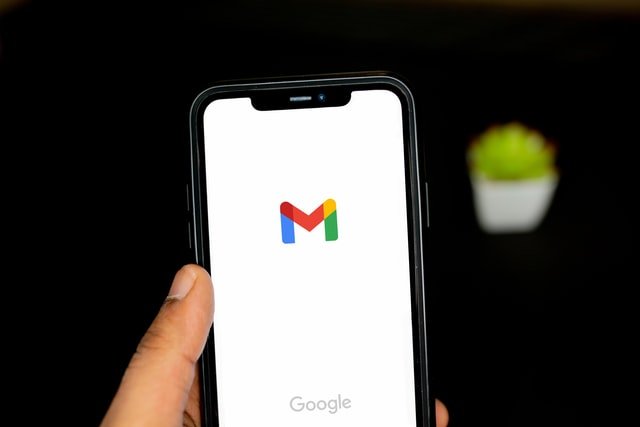
Dedicated email address Ko Gmail Account Se Connect Kaise Kare
To open a custom email account we have to open a custom email address like mail.example.com or webmail.example.com URL or login to the email account by going to the cPanel hosting account or you have created a custom email address. If it is connected to the mail program, then this program should be running. There are many other time wasting issues with this, which is why today I am telling you how you can access your personalized email and connect it to your google gmail account.
Google gmail is not as popular because of many more important features contained in it. You can access your admin@example.com email account directly from your gmail account using POP3. Then you can see the inbox to your email address in the same gmail inbox. You can send and receive email.
This will save your time and get rid of unnecessary trouble. If you do not have a dedicated account, you must first create a dedicated email address on your hosting control panel, read this post for its information. How to create a professional blog email address.
So now let’s know step by step pictures how to connect custom email to gmail account.
Information about how to add a personalized email to a Gmail account.
This information is very useful for website owners and bloggers, that you can handle a self-created email account through gmail only. For this you just have to follow 10-15 steps in gmail settings.
The steps are more important but it was necessary to explain clearly, so I tell you the screenshot.
Accessing email with a Gmail account:
Step 1:
- Go to Gmail.com and log in and click on the Settings icon on the right side.
- Now click on the Settings option in the drop-down menu.
Step 2:
- Click Account and Import in the top menu.
- Now click on the Import mail and contacts option in front of the Import mail and contacts option.
Step 3:
Now a popup will open.
- Add your custom email address.
- Click Continue.
The fourth step:
- Enter the email password.
- Add a POP username.
- Add a POP server.
- Select the port.
- If you have an SSL certificate, enable Use SSL or leave it disabled.
- Click Continue.
Fifth step:
- Enable the mail import option.
- Add your email address in the front box by enabling the option to add a label to all imported mail.
- Click Start Import.
Sixth step:
Now all your custom email account data has been imported into your gmail account. This process may take 1-2 days to complete. If your custom gmail emails are not imported, wait a while, it will be done in 1-2 days.
Now your mails have been added to your gmail account, now you just have to do more settings to receive and send mail so that you can receive and send mail through gmail account.
Seventh step:
- Now go back to gmail.com and click on the settings icon on the right side and click on settings.
- Now click on Accounts and Import in the top navigation menu.
- Click Accounts and Import.
- In front of checking mail from other accounts Edit information click
Step 8:
Now a popup window will open, follow the below steps in it.
- Activate the option to label incoming messages.
- Now add the password and click Save Changes.
Step 9:
Now a popup page will open again.
- Yes, I want to be able to send mail with name@yourdomain.com Enable the option.
- Click Next.
Step 10:
- Add your name.
- Click on the next step option.
Step 11:
- Re-add the username.
- Re-add the password.
- Click Add Account.
Step 12:
Now the whole process is complete, you only need to confirm the email address, so you need to go to the inbox of your custom email account. If you want, you can open the inbox for a dedicated email account by going to the gmail mailbox.
You can confirm gmail in any way you prefer. Here I am telling you the direct gmail process.
Step 13:
Go to your gmail mailbox, here you will see different category in left sidebar with custom email address name.
- Click the Custom email address category.
- Now open your confirmed Gmail.
- Here a link to confirm the email will be provided, click on it.
Step 14:
Now click on the confirm button on the page that will open.
Step 15:
Now if you have done all the process correctly then you have been confirmed successfully! The message will be displayed. like him,
our end! Now your email account is completely linked to your gmail account. Now you can easily send and receive messages from custom email on gmail account.
How to send and receive messages from a dedicated email address to a Gmail account?
After associating a custom email address with a gmail account, a question will surely come to your mind about how to send and receive mail from custom email on gmail account. Let me also tell you about this in detail.
1. How to receive a personalized email in Gmail?
It’s very easy, after accessing your gmail account an additional category will be created in your gmail inbox with that email name. To receive the personalized email, go to your gmail inbox and click the custom email category in the left sidebar.
Here you will see all the mails that have arrived in your personalized email.
- Go to your Gmail inbox and click on the custom email category on the left side.
- Now here you will find all the messages of your custom email account.
2. How to send a message from a dedicated email address in a Gmail account.
Like receiving the same massage, it’s also very easy, when you send a mail to someone, after you click create, you will get two options in the From option.
One for your primary Gmail account and one for your custom email address. You can send mail by selecting the person you want to send mail to.
This way you can add your custom email address to gmail account and manage custom email through gmail account. Now you won’t have the problem of logging in and going to cPanel or assigned email address again and again.
Conclusion,
I hope you like this post and you will get useful and useful information in it. We have to go to cPanel to host again and again to read the message in the dedicated email account and login every time, if we connect email with gmail account then we will get rid of this problem and also save our precious time.
It is important for website and blog owners to use a dedicated email but it is a bit difficult to manage, although you can also manage a dedicated email account in Windows mail but the way with gmail is better.
I explained step by step with screenshot, if you still have problem, you can get solution by sharing your problem in comment.
If you liked this article, share it with your friends and other bloggers on social media.




One Comment